Income Tax Calculator Excel Download
Comprehensive Guide to Income Tax Calculator Excel Download
Income tax calculation can often be complex and time-consuming. However, using an income tax calculator in Excel can simplify this process significantly. This guide provides detailed information on how to use an income tax calculator in Excel, the benefits it offers, the steps to create one, and answers to frequently asked questions.
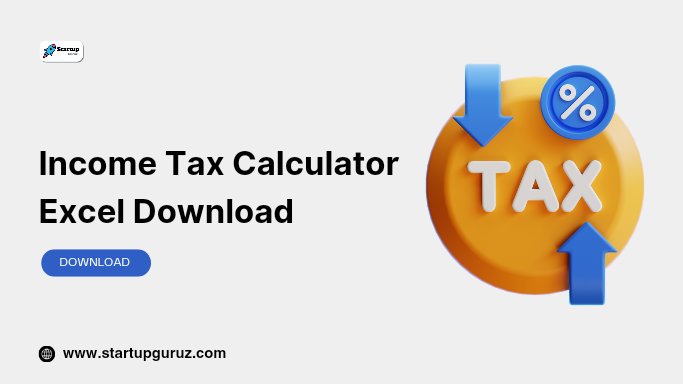
Why Use an Income Tax Calculator in Excel?
1. Accuracy: Excel formulas help ensure precise calculations, minimizing human errors.
2. Customization: Excel allows for customization based on individual financial situations.
3. Time-Saving: Automating calculations reduces the time spent on manual computation.
4. Flexibility: You can easily update or modify data, making it adaptable to changes in tax laws or personal financial details.
5. Comprehensive: An Excel tax calculator can include various income sources and deductions, providing a holistic view of your tax liability.
Key Features of an Income Tax Calculator in Excel
- Income Details Section: Captures all sources of income including salary, business income, rental income, and capital gains.
- Deductions Section: Includes sections for all eligible deductions under the Income Tax Act such as Section 80C, 80D, and others.
- Tax Liability Calculation: Automatically calculates the tax liability based on the income and deductions entered.
- Tax Slabs: Contains updated tax slabs as per the latest financial year.
- Tax Payable and Refund: Calculates the final tax payable or refund based on TDS deducted and advance tax paid.
Steps to Create an Income Tax Calculator in Excel
Step 1: Setting Up the Income Details Section
- Open Excel: Start a new workbook in Excel.
- Create Headers: In the first row, create headers for various income types such as Salary, Business Income, House Property, Capital Gains, and Other Sources.
- Input Fields: Leave columns under these headers where users can input their respective income amounts.
Step 2: Adding Deductions
- Create a New Section: Below the income details, create a section for deductions.
- List Common Deductions: Include common deductions like Section 80C (Investments), 80D (Medical Insurance), 80G (Donations), etc.
- Input Fields: Provide columns for users to input amounts for each deduction category.
Step 3: Calculating Taxable Income
- Formula for Taxable Income: Add a formula to calculate taxable income. For instance:excelCopy code
=SUM(Income Section) - SUM(Deductions Section)This will subtract total deductions from total income.
Step 4: Applying Tax Slabs
- Create Tax Slab Section: Include a section that lists the current income tax slabs.
- Conditional Formulas: Use conditional formulas to apply the appropriate tax rate based on taxable income. For instance, you can use the
IFfunction to apply different tax rates:excelCopy code=IF(Taxable Income <= 250000, 0, IF(Taxable Income <= 500000, (Taxable Income - 250000) * 0.05, ... ))
Step 5: Calculating Total Tax Liability
- Total Tax Calculation: Sum the tax amounts calculated for each slab to get the total tax liability.
Step 6: Incorporating TDS and Advance Tax
- Input Fields for TDS and Advance Tax: Provide fields for users to input TDS deducted and advance tax paid.
- Final Tax Payable or Refund: Add a formula to calculate the final tax payable or refundable amount:excelCopy code
=Total Tax Liability - (TDS + Advance Tax)
Step 7: Reviewing and Testing
- Test with Sample Data: Enter sample data to ensure all formulas and calculations are correct.
- Adjust as Needed: Make any necessary adjustments to the formulas or layout for better accuracy and user-friendliness.
Benefits of Using an Excel-Based Income Tax Calculator
- User-Friendly: Easy to use with familiar spreadsheet functions.
- Cost-Effective: No need for expensive software or services.
- Instant Updates: Quickly update for new financial years or changes in tax laws.
- Secure: Data remains on your personal computer, ensuring privacy.
Frequently Asked Questions (FAQs)
1. How can I download a pre-made Income Tax Calculator in Excel?
You can find pre-made templates on various financial websites or through a quick online search. Ensure to download from a reputable source.
2. Is it safe to use an Income Tax Calculator in Excel?
Yes, as long as you download it from a trusted source and ensure that your Excel file is secure and protected from unauthorized access.
3. Can I customize an Income Tax Calculator in Excel to suit my needs?
Absolutely, Excel’s flexibility allows you to customize the calculator to match your specific income sources, deductions, and tax filing requirements.
4. How often should I update my Income Tax Calculator?
Update your calculator annually to reflect changes in tax laws, income, and deductions. Regular updates ensure accuracy in tax calculations.
5. What are the limitations of using an Excel-based Income Tax Calculator?
While Excel is powerful, it may not automatically update tax laws and can be prone to formula errors if not set up correctly. Regular checks and updates are necessary.
6. Can I use the same Income Tax Calculator for different financial years?
You can, but make sure to update the tax slabs and deduction limits according to the financial year you are calculating for.
7. What should I do if I encounter an error in my Excel tax calculator?
Check the formulas for any errors or misconfigurations. If needed, consult an expert or use a different template.
8. How can I ensure my tax calculations are accurate?
Double-check all entries, use reliable formulas, and consider consulting a tax professional to verify your calculations.
9. Can I use an Excel Income Tax Calculator for business taxes?
Yes, but you may need a more complex template that includes business-specific income and deductions.
10. Are there any online alternatives to an Excel Income Tax Calculator?
Yes, many online tax calculators are available, offering real-time updates and ease of use without the need for manual formula setups.
Conclusion
Using an Income tax calculator in Excel can greatly simplify the tax filing process for individuals and businesses. With its accuracy, flexibility, and cost-effectiveness, it is an invaluable tool for managing your tax calculations. By following the steps outlined in this guide, you can create a customized tax calculator tailored to your needs, ensuring that you stay compliant with tax regulations and optimize your tax liabilities. Regular updates and careful verification of data will help you maintain the accuracy and reliability of your tax calculations.
Remember to regularly review your tax obligations and consult with tax professionals when necessary to ensure that your tax filings are accurate and complete. Whether you choose to create your own tax calculator or download a pre-made template, an Excel-based solution can provide the precision and ease you need to manage your taxes effectively.