Computation of Income Format in Excel
Computation of Income Format in Excel: A Comprehensive Guide
Introduction
The computation of income is an essential aspect of financial management, especially for individuals and businesses preparing for tax filing. A well-organized computation format can help streamline the process of calculating taxable income, deductions, and liabilities. Microsoft Excel is a powerful tool that simplifies this task, enabling users to organize, calculate, and present their financial data efficiently.
In this guide, we will explore how to create and use a computation of income format in Excel, provide downloadable templates, and discuss important components involved in income computation. This comprehensive article will be especially useful for salaried individuals, freelancers, self-employed professionals, and small businesses seeking an accurate and straightforward method to compute their taxable income.
Additionally, we’ll answer some frequently asked questions (FAQs) to ensure you have all the information needed to compute your income properly.
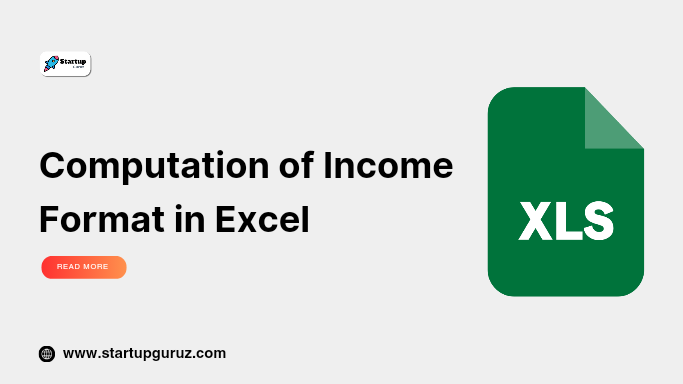
What is Income Computation?
Income computation involves calculating a person’s or business’s total income from all sources, deducting allowable expenses and deductions, and arriving at the taxable income. The process may vary slightly depending on the type of income (salaried, business income, rental income, etc.) and the applicable tax laws in your country.
In India, income is categorized into five major heads for tax purposes:
- Income from Salary
- Income from House Property
- Income from Business or Profession
- Capital Gains
- Income from Other Sources
The final taxable income is arrived at after summing up the income from all these heads and deducting eligible exemptions and deductions such as Section 80C, 80D, etc.
Benefits of Using Excel for Income Computation
Using Excel to compute your income offers several advantages:
- Customizable Templates: Excel allows you to create templates that can be tailored to your specific needs, such as business or individual income.
- Automated Calculations: With Excel’s formulas, you can automate the calculation process, reducing the risk of errors.
- Easy Modifications: If you need to adjust figures for changes in income or deductions, Excel allows for easy updates.
- Structured Organization: Excel provides a structured way to organize your data, making it easy to track income, expenses, and deductions over time.
Step-by-Step Guide: How to Create a Computation of Income Format in Excel
Follow this guide to create your own computation of income format in Excel:
1. Open a New Excel Spreadsheet
- Launch Microsoft Excel and open a new blank spreadsheet.
2. Create Headings for Income Sources
- In the first row, list out the major heads of income, such as “Income from Salary,” “Income from House Property,” “Income from Business/Profession,” “Capital Gains,” and “Income from Other Sources.”
3. Add Subcategories Under Each Head
- Under “Income from Salary,” you can include fields such as “Basic Salary,” “House Rent Allowance,” “Leave Travel Allowance,” etc.
- Similarly, for “Income from House Property,” include “Rental Income” and “Interest on Loan Deduction.”
- Continue adding subcategories under each income head based on your income sources.
4. Enter Formula for Total Income
- Once you have your subcategories listed, you can use Excel’s SUM function to calculate the total income for each category.
- For example, in cell B10, you can enter:
=SUM(B2:B9)to get the total income from salary.
5. Add Deductions
- Below the total income rows, create a section for deductions. These may include deductions under Section 80C, 80D, and others.
- Include fields for common deductions like Life Insurance Premium, Contributions to Provident Fund, Medical Insurance Premium, and so on.
6. Apply Formulas for Deductions
- Similar to calculating total income, use the SUM function to calculate the total deductions.
- Example:
=SUM(D2:D6)to get the total deductions under Section 80C.
7. Compute Taxable Income
- Subtract the total deductions from the total income to calculate the taxable income.
- Example: If your total income is in cell B12 and total deductions are in cell B20, use the formula
=B12-B20to compute the taxable income.
8. Insert Tax Slabs
- Based on your taxable income, create a section to apply the appropriate tax slab. Excel allows for conditional formatting and formulas to calculate the tax based on current tax laws.
9. Final Tax Calculation
- Apply the tax rates to compute the final tax payable.
- Include cells for tax rebates, surcharges, and health and education cess to arrive at the final tax liability.
10. Save and Use the Template
- Once you have set up the computation format, save the file and use it to calculate your income and tax for future periods.
Downloadable Excel Template for Income Computation
To save you time, you can download a pre-formatted Excel template for income computation that covers the key income heads, deductions, and tax calculations. Customize it according to your financial situation.
Components of a Computation of Income Format
When designing or using an Excel format for income computation, it’s important to include these components:
- Income from Salary: Basic salary, allowances, and perquisites.
- Income from House Property: Rental income and deductions on home loan interest.
- Business or Professional Income: Revenue, operating expenses, and business-specific deductions.
- Capital Gains: Gains or losses from the sale of capital assets.
- Income from Other Sources: Bank interest, dividends, and any other income.
- Deductions: Eligible deductions under various sections of the Income Tax Act.
- Tax Calculation: Tax slabs, rebates, and final tax payable.
FAQs About Computation of Income Format in Excel
1. What is the computation of income format in Excel?
The computation of income format in Excel is a structured template that allows users to calculate their income, deductions, and taxable income using Excel formulas.
2. Can I use Excel to compute my taxes?
Yes, Excel can be effectively used to compute your taxes by organizing your income sources, deductions, and applying the relevant tax rates.
3. Where can I download a computation of income Excel template?
Many websites provide downloadable templates. You can also create a custom template by following the steps outlined in this guide.
4. What are the key components in an income computation sheet?
Key components include income from salary, business, house property, capital gains, deductions, and tax computation.
5. How do I calculate my taxable income?
Taxable income is calculated by adding income from all sources and subtracting the eligible deductions as per the tax laws.
6. Can Excel handle complex tax computations?
Yes, Excel can handle complex tax computations, including different tax slabs, surcharges, and cess, using formulas and conditional formatting.
7. Is it possible to apply conditional tax slabs in Excel?
Yes, conditional formulas in Excel allow you to apply different tax slabs based on the taxable income range.
8. Can I compute both individual and business income in Excel?
Absolutely! Excel can be used to compute both individual and business income, allowing for separate sheets or sections for each.
9. How often should I update my computation sheet?
You should update your computation sheet regularly or at least annually before filing taxes to reflect changes in income and deductions.
10. Is Excel suitable for tax professionals?
Yes, tax professionals frequently use Excel for income computation and tax planning due to its versatility and customizable nature.
Conclusion
Creating a computation of income format in Excel can make the often complicated process of income calculation and tax filing much simpler. By using Excel’s built-in functionalities like formulas, conditional formatting, and templates, you can efficiently compute your taxable income while avoiding errors.
Whether you’re an individual taxpayer, a freelancer, or a business owner, organizing your income and deductions in an Excel sheet will save you time and help ensure accuracy during the tax filing process. Use the tips and downloadable template provided in this guide to get started with your income computation today.