Project Report Format in Excel
Project Report Format in Excel: A Comprehensive Guide
In the business and professional world, a well-structured project report is a crucial tool for communicating project objectives, outcomes, and financial details. Microsoft Excel, being one of the most versatile tools, provides an efficient platform for creating detailed and organized project reports. This guide explores how to design an effective project report format in Excel, the components involved, and its benefits.
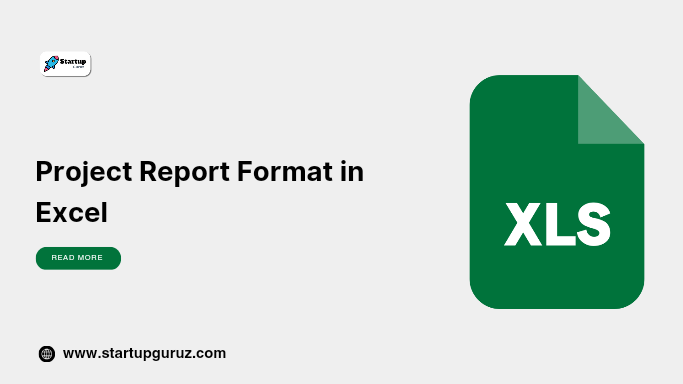
Why Use Excel for Project Reports?
Excel is widely used for project reporting due to its flexibility, ease of use, and powerful features. Here’s why it’s ideal:
- Data Management: Organize vast amounts of data into rows and columns.
- Customizable Templates: Create formats tailored to project needs.
- Integrated Analysis Tools: Use formulas, graphs, and charts for data visualization and analysis.
- Ease of Sharing: Share files across devices with ease.
- Automation: Use macros for repetitive tasks.
Essential Components of a Project Report in Excel
1. Project Overview
This section provides a summary of the project, including the title, objective, and scope.
Example Format:
| Project Title | Development of Solar Power Plant |
|---|---|
| Objective | Renewable energy generation |
| Location | Pune, Maharashtra |
2. Timeline and Milestones
Track the project’s progress with a Gantt chart or milestone tracker in Excel.
Example Format:
| Milestone | Start Date | End Date | Status |
|---|---|---|---|
| Feasibility Study | 01-Jan-2025 | 31-Jan-2025 | Completed |
| Site Preparation | 01-Feb-2025 | 28-Feb-2025 | In Progress |
3. Budget Summary
List all estimated and actual costs to monitor financial performance.
Example Format:
| Expense Category | Estimated Cost (₹) | Actual Cost (₹) |
|---|---|---|
| Equipment | 10,00,000 | 9,50,000 |
| Labor | 5,00,000 | 5,25,000 |
4. Resource Allocation
Track resource usage for personnel, equipment, and other requirements.
Example Format:
| Resource | Assigned To | Hours Allocated | Hours Used |
|---|---|---|---|
| Excavator | Team A | 100 | 90 |
5. Risk Management
Identify potential risks and their mitigation strategies.
Example Format:
| Risk | Likelihood | Impact | Mitigation |
|---|---|---|---|
| Budget Overrun | High | Medium | Regular reviews |
| Delayed Deliveries | Medium | High | Vendor agreements |
6. Project Performance Dashboard
Create dynamic dashboards using Excel’s pivot tables and charts.
Key Metrics to Include:
- Budget utilization
- Milestone progress
- Risk status
- Resource utilization
Steps to Create a Project Report Format in Excel
- Define the Structure: Outline sections like project summary, budget, timeline, and risks.
- Input Data: Enter initial data into respective sections.
- Use Formulas: Automate calculations using Excel formulas (e.g., SUM, AVERAGE).
- Add Visuals: Insert charts to visualize data trends.
- Format the Report: Use Excel formatting tools for readability (e.g., bold headers, cell borders).
- Save as Template: Save your format for future use.
Benefits of Using Excel for Project Reports
- Cost-Effective: Excel is accessible and affordable compared to specialized project management software.
- Flexibility: Suitable for small and large-scale projects.
- Data Integration: Easily import/export data from other systems.
- Real-Time Collaboration: Use cloud-based tools like Excel Online for team collaboration.
FAQs About Project Report Format in Excel
1. What is a project report format in Excel?
A project report format in Excel is a structured template to document project details, including objectives, timelines, budgets, and outcomes.
2. Why is Excel ideal for project reports?
Excel offers flexibility, powerful analytical tools, and ease of customization, making it ideal for creating detailed project reports.
3. What should be included in the Excel format?
Key sections include project overview, timeline, budget, resource allocation, risk management, and performance dashboards.
4. Can I create automated reports in Excel?
Yes, you can use Excel formulas, macros, and pivot tables to automate calculations and data visualization.
5. Are there free Excel templates available for project reporting?
Yes, many websites offer free Excel templates that you can customize for your project.
6. How do I ensure data accuracy in Excel reports?
Double-check inputs, use error-checking formulas, and review reports regularly for consistency.
7. Can Excel handle large-scale project reports?
Yes, Excel can handle extensive data, but for very complex projects, specialized software may be more efficient.
8. How do I share Excel project reports?
You can share reports via email, cloud storage, or as PDF exports for non-Excel users.
9. Is training required to create Excel project reports?
Basic knowledge of Excel is sufficient, but advanced features may require training or practice.
10. How do I protect sensitive data in Excel reports?
Use password protection and restrict editing permissions to safeguard data.